In this short article, I'll show you how to install Foxit Reader without getting your system defiled with unnecessary crap. This is a seemingly trivial task of unchecking certain boxes, but not quite so. While in the past, the toolbar option would only come after the original installation and was fairly easy to dismiss, it now precludes the main installation and has a NOT joke included in there, aimed at getting you confused and with a piece of junk polluting your browsers. So let's learn how to avoid this.
Foxit Reader toolbar avoidance tutorial
Go online and take a look at the website. It reads NO BLOAT PDF reader. Oh, really.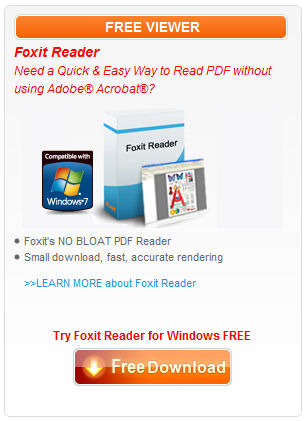
Download the package and begin installation. Read CAREFULLY. Be extremely vigilant. The installation wizard is designed in a very tricky way.
The Foxit Search Bar Accept/Decline step is separate from the main install. You may believe that if you disagree to the license agreement that your entire installation will fail, but no. This step only refers to the toolbar crap.
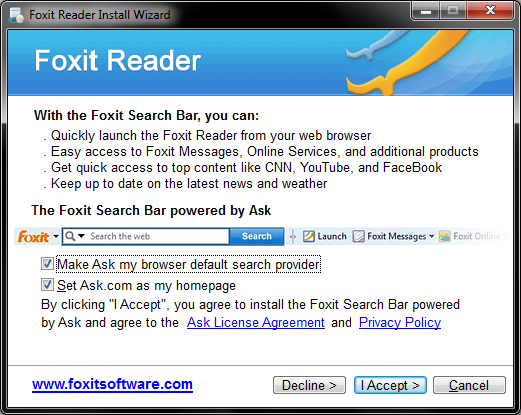
So you need to both uncheck the two boxes AND click Decline below. It says specifically that if you click I Accept that you agree to install the Search Bar - and this will happen even if you uncheck the two boxes.
They could have done it much simpler:
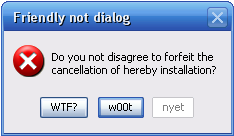
So you need to click Decline here and then continue with the normal setup. Don't use the default settings, go for the longer yet more detailed and un-surprising Custom setup.
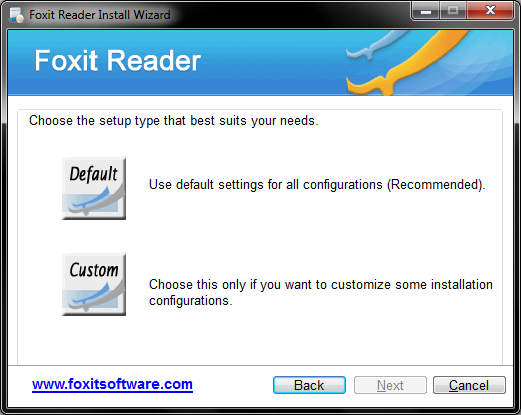
You still need to be careful and alert. There are yet a few more snags waiting for us.
There are three more things to pay attention to: 1) whether you want the software to display documents inside a browser, which also requires installing a plugin 2) whether you want to use a so-called Safe Mode, which sandboxes dangerous elements in the loading and execution of documents 3) the final setup stages.
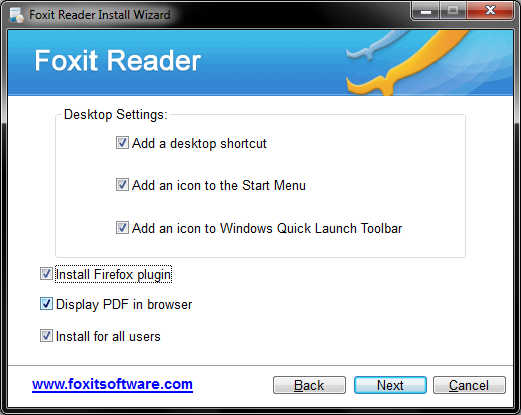
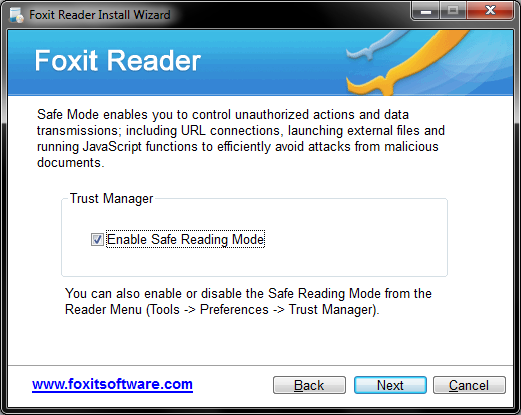
Safe Mode is recommended. I'd advise against using the browser plugin, just so you don't mix the two and create a chain vulnerability. Furthermore, it's always better to save documents than have them open without a prompt. Lastly, pay attention to the final installation screen, as it offers yet more useless icons and promo stuff.
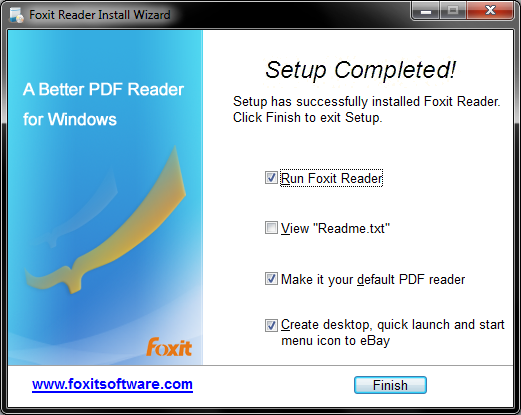
But this finally gets you sorted. Checking the on-board Internet Explorer 9, there are no extra toolbars and addons installed and configured anywhere. The software is installed, separate and modular from the rest, as intended.
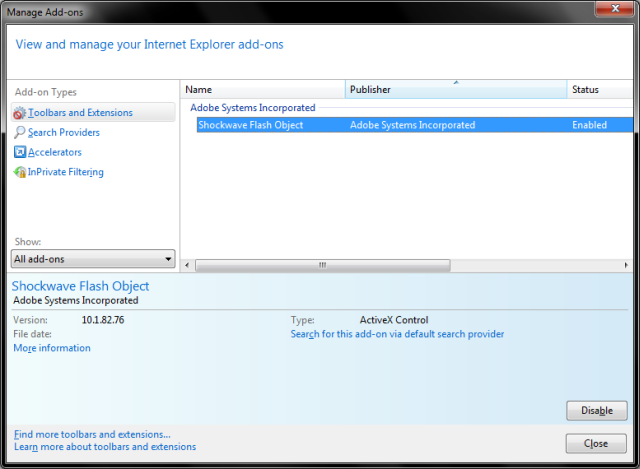
Conclusion
As you can see, reading license agreement is extremely important. You have to be careful and check every step. Do not just breeze through the installation wizards clicking next next next. Spend a moment or three reading, trying to figure out what gives. I must admit the toolbar setup is rather sneaky. Extremely bad for reputation.The bloat-free reader now features a complicated ten-step installation. You must be alert and pay attention to little details to preserve your system from undesired changes. This almost warrants ditching the software altogether, but there are no decent alternatives, when it comes to bloat, third-party crap or reputation. Linux beckons, I say.
That would be all. Enjoy.






Thanks a lot for sharing important information. You can download Foxit Reader for free by clicking on Download Foxit Reader 7.0.3.0916
ReplyDelete