Windows instructions
To install Google Chrome for your user account, follow these steps below. Want to install the browser for all user accounts on a Windows computer? Learn how to install Chrome for multiple user accounts
Be sure to check out the Getting Started Guide to learn more about using Google Chrome.
- Visit http://www.google.com/chrome
.
- Above the download button, verify the browser language from the drop-down menu.
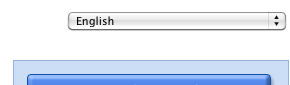
- Click Download Google Chrome. By downloading the installer file from this site, you can be sure that Google Chrome will be updated with the latest features and security fixes.
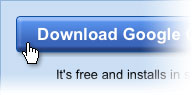
- Review the Terms of Service
and click Accept and Install to continue.
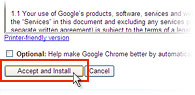
- Once the installer file has been downloaded, a "Welcome to Google Chrome" dialog appears and prompts you to choose the search engine you'd like to use by default in the browser.
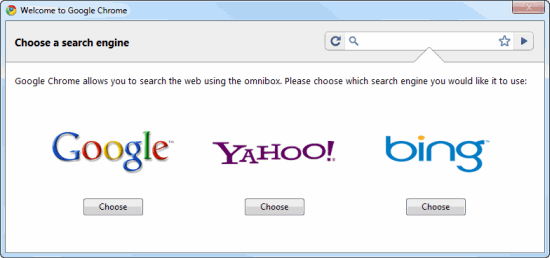
If you represent a search engine, you can contact the Google Chrome team at chrome-search-engines {at} google {dot} com.
Be sure to check out the Getting Started Guide to learn more about using Google Chrome.

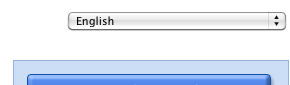
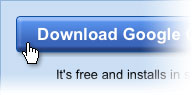
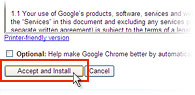
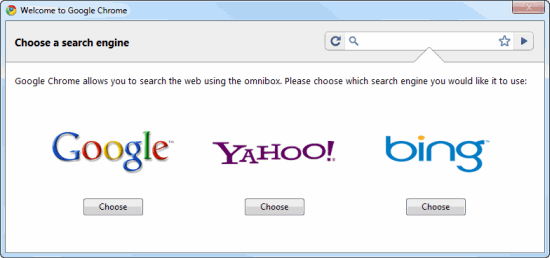



No comments:
Post a Comment